Manage Windows Startup: Difference between revisions
No edit summary |
|||
| (9 intermediate revisions by the same user not shown) | |||
| Line 42: | Line 42: | ||
Inspecting all the keys manually may be tiring. Your best bet is to use a third-party software to inspect the startup. There are many utilities which can track/log the startup entries. The following utility is very impressive. | Inspecting all the keys manually may be tiring. Your best bet is to use a third-party software to inspect the startup. There are many utilities which can track/log the startup entries. The following utility is very impressive. | ||
{| class=" | {| class="FloatLeft" | ||
| align="center" valign="bottom" | [[File:ARuns.png| | | align="center" valign="bottom" | [[File:ARuns.png|100px]] | ||
|}[[SHPBin:Support/Autoruns.zip|Autoruns]] - A utility that covers most of the start locations. The latest version allows you edit the startup for other user profiles (Windows 2000/XP) as well. [http://www.sysinternals.com/ntw2k/freeware/autoruns.shtml | |}[[SHPBin:Support/Autoruns.zip|Autoruns]] - A utility that covers most of the start locations. The latest version allows you edit the startup for other user profiles (Windows 2000/XP) as well. [http://www.sysinternals.com/ntw2k/freeware/autoruns.shtml Autoruns Homepage] | ||
<span class="Alert"> | <span class="Alert">''Caution: Don't delete or disable the entry named Userinit, as you will be unable to logon to Windows XP.''</span> | ||
===<br /> Related Microsoft Knowledgebase articles === | ===<br /> Related Microsoft Knowledgebase articles === | ||
* [http://support.microsoft.com/?kbid=314866 | * [http://support.microsoft.com/?kbid=314866 A Definition of the Run Keys in the Windows XP Registry]] | ||
* [http://support.microsoft.com/?kbid=179365 | * [http://support.microsoft.com/?kbid=179365 INFO: Run, RunOnce, RunServices, RunServicesOnce and Startup]] | ||
* [http://support.microsoft.com/?kbid=137367 | * [http://support.microsoft.com/?kbid=137367 Definition of the RunOnce Keys in the Registry]]<br /> | ||
===<br /> Kernel Mode components === | ===<br /> Kernel Mode components === | ||
| Line 66: | Line 66: | ||
===<br /> View and manage Windows XP Services and Drivers === | ===<br /> View and manage Windows XP Services and Drivers === | ||
{| class=" | {| class="FloatLeft" | ||
| align="center" valign="bottom" | [[File:serviwin.png| | | align="center" valign="bottom" | [[File:serviwin.png|100px]] | ||
|}[[SHPBin:Utilities/ServiWin.zip|ServiWin]] - A utility that displays the list of installed drivers and services on your system. For some of them, additional useful information is displayed: file description, version, product name, company that created the driver file, and more. In addition, ServiWin allows you to easily stop, start, restart, pause, and continue service or driver, change the startup type of service or driver (automatic, manual, disabled, boot or system), save the list of services and drivers to file, or view HTML report of installed services/drivers in your default browser. | |}[[SHPBin:Utilities/ServiWin.zip|ServiWin]] - A utility that displays the list of installed drivers and services on your system. For some of them, additional useful information is displayed: file description, version, product name, company that created the driver file, and more. In addition, ServiWin allows you to easily stop, start, restart, pause, and continue service or driver, change the startup type of service or driver (automatic, manual, disabled, boot or system), save the list of services and drivers to file, or view HTML report of installed services/drivers in your default browser. | ||
| Line 94: | Line 94: | ||
<div align="center" class="Copy">Copyright © 2006 Ramesh Srinivasan. All rights reserved.<br /> | <div align="center" class="Copy">Copyright © 2006 Ramesh Srinivasan. All rights reserved.<br /> | ||
Windows XP Troubleshooting'' - ''http://windowsxp.mvps.org</div | Windows XP Troubleshooting'' - ''http://windowsxp.mvps.org</div> | ||
==<br /> References == | ==<br /> References == | ||
Latest revision as of 21:16, 21 October 2024
Introduction
It's a good practice to frequently inspect the startup locations, for better security. This is the first step to detect a trojan or a virus. As you know, the System Configuration Utility ( MSConfig.exe ) will not list applications loaded in all possible startup locations. Most other entry points are hidden and unknown to the end-user. This article will provide a clear picture about the start locations of applications and drivers. Some of the following locations are not applicable to Windows 95/98/ME systems.
Startup locations
- HKCU refers to HKEY_CURRENT_USER
HKLM refers to HKEY_LOCAL_MACHINE
HKCU\Software\Microsoft\Windows\CurrentVersion\RunOnce
HKCU\Software\Microsoft\Windows\CurrentVersion\RunServices
HKCU\Software\Microsoft\Windows\CurrentVersion\RunServicesOnce
HKCU\Software\Microsoft\Windows\CurrentVersion\Policies\Explorer\Run
HKCU\Software\Microsoft\Windows NT\CurrentVersion\Windows
HKLM\Software\Microsoft\Windows\CurrentVersion\Run
HKLM\Software\Microsoft\Windows\CurrentVersion\RunServices
HKLM\Software\Microsoft\Windows\CurrentVersion\RunServicesOnce
HKLM\Software\Microsoft\Windows\CurrentVersion\RunOnce
HKLM\Software\Microsoft\Windows\CurrentVersion\RunOnceEx
HKLM\Software\Microsoft\Windows\CurrentVersion\Policies\Explorer\Run
HKLM\Software\Microsoft\Windows NT\CurrentVersion\Winlogon\Userinit
C:\Documents and Settings\{Username}\Start Menu\Programs\Startup
Advanced stuff - additional Windows Startup launch-points
Silentrunners.org covers many more startup launch-points. It is possible that some malware is present in any of the locations described. Additionally, it's worth verifying the contents of ShellExecuteHooks key here:
HKLM \ Software \ Microsoft \ Windows \ CurrentVersion \ Explorer \ ShellExecuteHooks
Inspecting all the keys manually may be tiring. Your best bet is to use a third-party software to inspect the startup. There are many utilities which can track/log the startup entries. The following utility is very impressive.
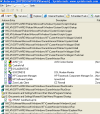
|
Autoruns - A utility that covers most of the start locations. The latest version allows you edit the startup for other user profiles (Windows 2000/XP) as well. Autoruns Homepage
Caution: Don't delete or disable the entry named Userinit, as you will be unable to logon to Windows XP.
Related Microsoft Knowledgebase articles
- A Definition of the Run Keys in the Windows XP Registry]
- INFO: Run, RunOnce, RunServices, RunServicesOnce and Startup]
- Definition of the RunOnce Keys in the Registry]
Kernel Mode components
[HKLM\SYSTEM\CurrentControlSet\Control\Session Manager\Subsystems] contains a list of available subsystems.
[HKLM\SYSTEM\CurrentControlSet\Services\servicename]. The Service Control Manager initializes services that the Start entry designates as Auto-load.
If a driver/service prevents you from starting Windows, load Recovery Console and use the listsvc command. This lists all the Services/drivers. To disable a service/driver, type disable <service/driver name> in the Recovery Console.
View and manage Windows XP Services and Drivers
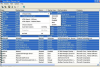
|
ServiWin - A utility that displays the list of installed drivers and services on your system. For some of them, additional useful information is displayed: file description, version, product name, company that created the driver file, and more. In addition, ServiWin allows you to easily stop, start, restart, pause, and continue service or driver, change the startup type of service or driver (automatic, manual, disabled, boot or system), save the list of services and drivers to file, or view HTML report of installed services/drivers in your default browser.
- To view Services list, click the View menu and choose Services [F8 key]
- To view Drivers list, click the View menu and choose Drivers [F7 key]
- To find out the list of third-party drivers, sort the column named Company
You may also use DriverQuery command built-in with Windows XP, to view the list of all the device drivers installed in your system. You can transfer the list to a file for troubleshooting purposes. Type driverquery /? in Command Prompt for more information:
Usage / Examples
DRIVERQUERY /SI [This lists the drivers signing status, whether Signed or Unsigned]
DRIVERQUERY /V [ Generates a detailed report ]
DRIVERQUERY [ Lists all device drivers ]
To redirect the output to a file, use:
DRIVERQUERY /SI >C:\driverslist.txt
Published: June 27, 2004
Updated : June 25, 2005
Windows XP Troubleshooting - http://windowsxp.mvps.org
References
See Also