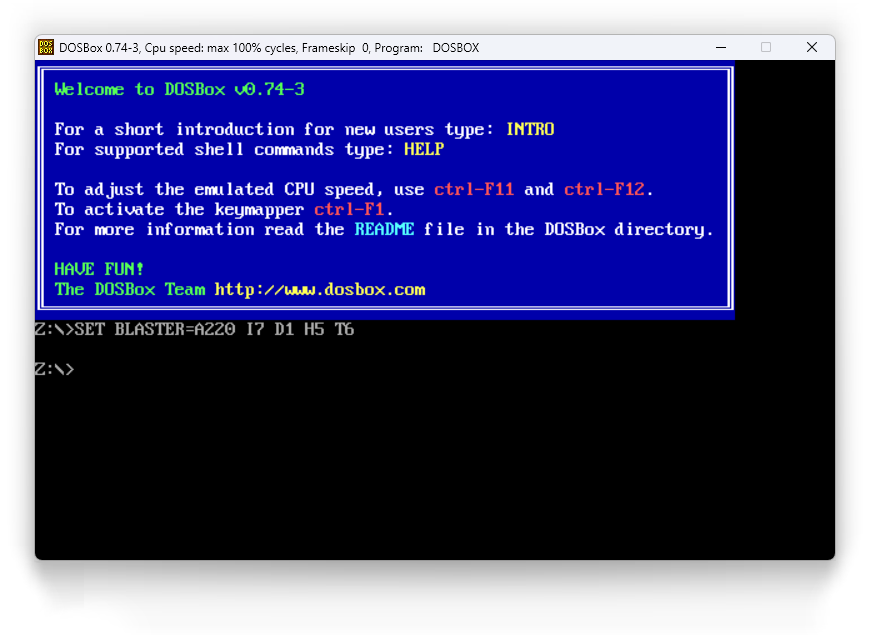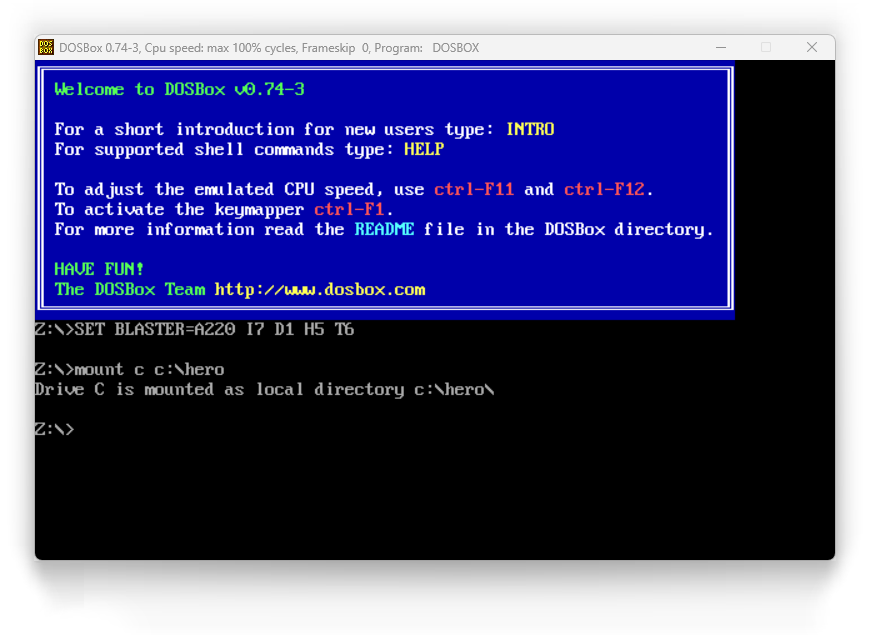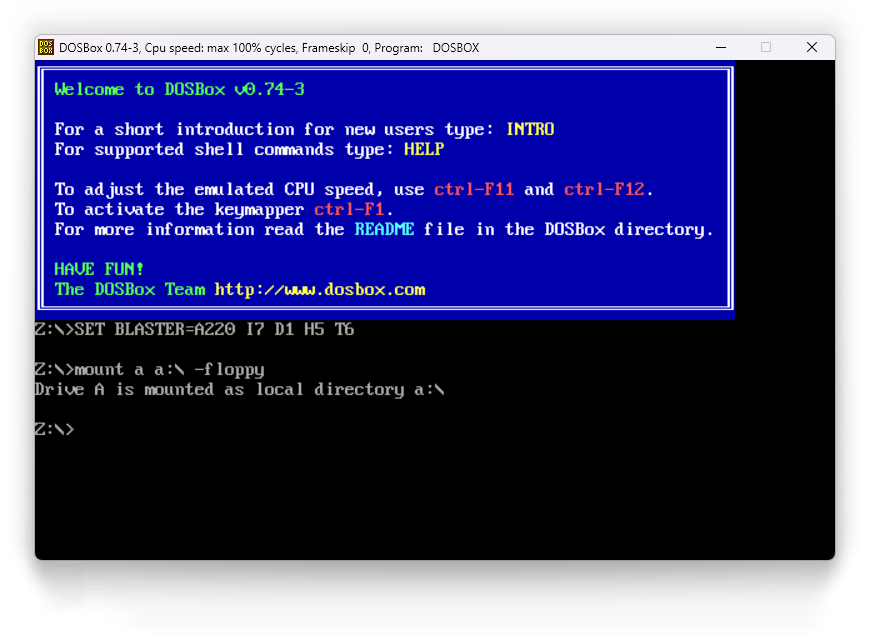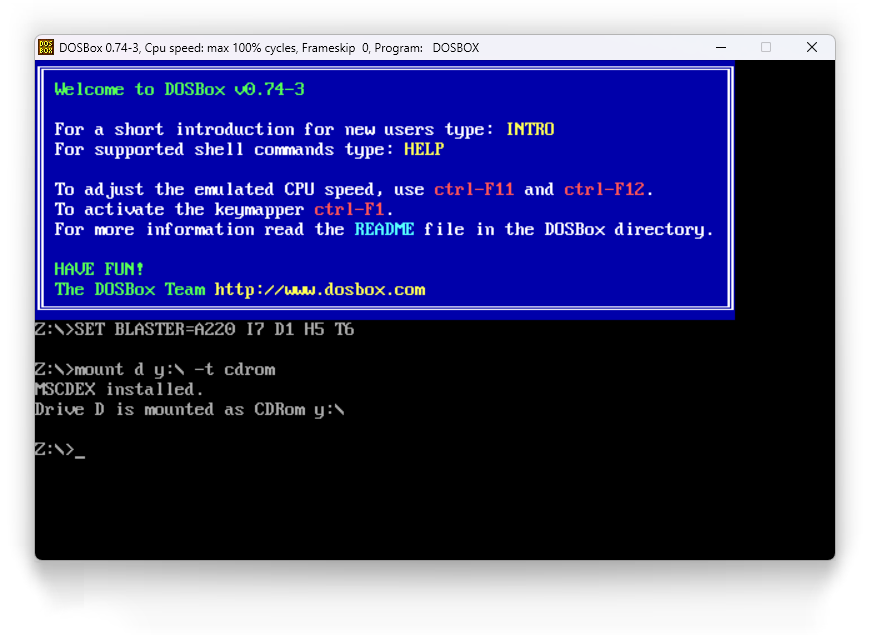Mounting Drives in DOSBox: Difference between revisions
| (24 intermediate revisions by the same user not shown) | |||
| Line 5: | Line 5: | ||
<blockquote> | <blockquote> | ||
One of the most common problems that people have with using DOSBox is with mounting drives for DOSBox to use. Real drives, folders and disk images can all be used to mount drives for DOSBox. Drives can be mounted from the command line in DOSBox, from batch files or shortcuts used to launch games in DOSBox or from the [autoexec] section of the dosbox.conf file (the DOSBox configuration file). | One of the most common problems that people have with using '''[[DOSBox]]''' is with mounting drives for DOSBox to use. Real drives, folders and disk images can all be used to mount drives for DOSBox. Drives can be mounted from the command line in DOSBox, from batch files or shortcuts used to launch games in DOSBox or from the [autoexec] section of the dosbox.conf file (the DOSBox configuration file). | ||
A couple of cautions about mounting drives in DOSBox: | A couple of cautions about mounting drives in DOSBox: | ||
| Line 29: | Line 29: | ||
<div align="center">[[File:DOSBoxMountC.png]]</div> | <div align="center">[[File:DOSBoxMountC.png]]</div> | ||
'''Where:''' | '''Where:''' | ||
{| width="95%" border="0" cellspacing="0" cellpadding="0" align="center">|- valign="top"| '''mount''' - | {| width="95%" border="0" cellspacing="0" cellpadding="0" align="center"> | ||
| | |- valign="top" | ||
| '''mount''' - | |||
| Tells the program to mount a folder or drive as a drive in DOSBox<br /> | |||
|- valign="top" | |- valign="top" | ||
| '''c''' - | | '''c''' - | ||
| | | Tells DOSBox the folder will be mounted as drive "C:"<br /> | ||
|- valign="top" | |- valign="top" | ||
| '''c:\hero''' - | | '''c:\hero''' - | ||
| | | Tells DOSBox the path and folder to mount as a drive (where "hero" is the folder of the game you want to run -- change this to your game's real folder name) <br /> | ||
|} | |} | ||
<span class="Alert">IMPORTANT: If your game's folder's name has any spaces in it, you must enclose the path and folder name in quotation marks, i.e. "C:\My Game")</span> | <span class="Alert">'''IMPORTANT: If your game's folder's name has any spaces in it, you must enclose the path and folder name in quotation marks, i.e. "C:\My Game")'''</span> | ||
Some like to put all of their DOS games' folders in a "GAMES" folder and mount that as their "C:" drive. Any of the games in this folder can then be accessed by that DOSBox session by that single mount command (i.e. '''mount c c:\games''' .) This can set to | Some like to put all of their DOS games' folders in a "GAMES" folder and mount that as their "C:" drive. Any of the games in this folder can then be accessed by that DOSBox session by that single mount command (i.e. '''mount c c:\games''' .) This can set to [[#Automating|automatically be mounted]] every time DOSBox is started by the [autoexec] section of the dosbox.conf file. | ||
<hr /> | <hr /> | ||
===<br /> | |||
Mounting a Floppy drive === | ===<br /> Mounting a Floppy drive === | ||
You can mount your floppy drive by typing "mount a a:\ -t floppy" | You can mount your floppy drive by typing "mount a a:\ -t floppy" | ||
You can also mount a folder on your hard drive as a floppy. Just change the "a:\" in the above | <div align="center">[[File:DOSBoxMountA.png]]</div> | ||
You can also mount a folder on your hard drive as a floppy. Just change the "a:\" in the above mount command for the folder you want to use as your floppy. | |||
'''NOTE:''''' Some games will look for disk labels. You can assign a label by adding the -label parameter to the end of the mount command. So "mount a c:\floppy -t floppy -label disk1" would mount a folder on the C: drive named "floppy" as a floppy disk in DOSBox that has the disk label of "DISK1"'' | '''NOTE:''''' Some games will look for disk labels. You can assign a label by adding the -label parameter to the end of the mount command. So "mount a c:\floppy -t floppy -label disk1" would mount a folder on the C: drive named "floppy" as a floppy disk in DOSBox that has the disk label of "DISK1"'' | ||
| Line 78: | Line 59: | ||
===<br /> Mounting a CD drive === | ===<br /> Mounting a CD drive === | ||
<blockquote> | |||
You can mount your CD drive by typing "mount d d:\ -t cdrom" (assuming that "D:\" is the drive letter that your CD has. | You can mount your CD drive by typing "mount d d:\ -t cdrom" (assuming that "D:\" is the drive letter that your CD has. | ||
<div align="center">[[File:DOSBoxMountCD.png]]</div> | |||
You can also mount a folder on your hard drive as a CD. Just change the "d:\" in the above mount command for the folder you want to use as your CD drive. | |||
'''NOTE 1:'''You might experience problems with some CD games. There are different levels of support that you can use with DOSBox by adding one of the following parameter at the end of your mount command (after the -t cdrom parameter): | |||
<blockquote> | |||
<code>-usecd 0 (SDL-cdrom support. Change the 0 in -usecd 0 to the number of your cdrom drive reported by mount -cd) | |||
-ioctl (Ioctl cdrom support) | -ioctl (Ioctl cdrom support) | ||
-aspi (ASPI cdrom support) | -aspi (ASPI cdrom support)</code> | ||
</blockquote> | </blockquote> | ||
| Line 116: | Line 77: | ||
'''NOTE 2:''''' Some games will look for disk labels. You can assign a label by adding the -label parameter to the end of the mount command. So "mount a c:\floppy -t floppy -label disk1" would mount a folder on the C: drive named "floppy" as a floppy disk in DOSBox that has the disk label of "DISK1"'' | '''NOTE 2:''''' Some games will look for disk labels. You can assign a label by adding the -label parameter to the end of the mount command. So "mount a c:\floppy -t floppy -label disk1" would mount a folder on the C: drive named "floppy" as a floppy disk in DOSBox that has the disk label of "DISK1"'' | ||
</blockquote> | |||
===<br /> Automating Drive Mounting: === | ===<br /> Automating Drive Mounting: === | ||
| Line 121: | Line 83: | ||
====<br /> Using the [autoexec] ==== | ====<br /> Using the [autoexec] ==== | ||
<blockquote> | |||
You can automatically have your drives mounted every time you start DOSBox by adding mount commands to the [autoexec] section of the dosbox.conf file. Open the dosbox.conf file in Notepad and scroll to the [autoexec] section at the bottom. Copy the above commands here. Example: | You can automatically have your drives mounted every time you start DOSBox by adding mount commands to the [autoexec] section of the dosbox.conf file. Open the dosbox.conf file in Notepad and scroll to the [autoexec] section at the bottom. Copy the above commands here. Example: | ||
<blockquote> | |||
<blockquote> | |||
[autoexec] | <code> [autoexec] | ||
# Lines in this section will be run at startup.<br /> | # Lines in this section will be run at startup.<br /> | ||
mount c c:\games<br /> | |||
mount d d:\ -t cdrom -ioctl</code> | |||
mount c c:\games<br /> | |||
mount d d:\ -t cdrom -ioctl | |||
</blockquote> | </blockquote> | ||
will automatically mount a c:\games folder as the C: drive and drive D: as a CD-ROM drive everytime that DOSBox is started. | will automatically mount a c:\games folder as the C: drive and drive D: as a CD-ROM drive everytime that DOSBox is started. | ||
</blockquote> | |||
==<br /> References == | ==<br /> References == | ||
| Line 141: | Line 103: | ||
* [[DOSBox|Main DOSBox Page]] | * [[DOSBox|Main DOSBox Page]] | ||
| | ||
[[Category:Game Help]] | |||
[[Category:Guides]] | [[Category:Guides]] | ||
[[Category: | [[Category:Emulators]] | ||
[[Category:DOSBox Pages]] | |||
[[Category:New Pages to be Edited]] | |||
Latest revision as of 19:57, 5 December 2024
Introduction
One of the most common problems that people have with using DOSBox is with mounting drives for DOSBox to use. Real drives, folders and disk images can all be used to mount drives for DOSBox. Drives can be mounted from the command line in DOSBox, from batch files or shortcuts used to launch games in DOSBox or from the [autoexec] section of the dosbox.conf file (the DOSBox configuration file).
A couple of cautions about mounting drives in DOSBox:
- DOSBox will see paths starting form the mounted "C:" drive. If you mount "C:\GAMES" as DOSBox's "C:" drive, Windows will see any subfolders, say SEIRRA, as "C:\GAMES\SIERRA" and DOSBox will see it as "C:\SIERRA". If you install a game from Windows, any paths in configuration files will not be the same as what DOSBox will see. Install your games from within DOSBox to avoid this.
When you start DOSBox you will see a "Z:\>" prompt. This drive letter is reserved for DOSBox's internal use. You will need to mount "drives" to give DOSBox access to your game's files, using the mount command. The mount command tells DOSBox to mount a folder, drive or disk image as a drive in DOSBox. The -t parameter tells DOSBox what kind of drive to mount it as (dir, floppy or cdrom.)
Mounting a "C:\" drive
Make a folder on your hard drive for DOSBox's "C:\" drive.. If this folder is on your C: drive and named GAMES, it will be C:\GAMES. To give DOSBox access to this folder as DOSBox's C:\ drive, mount it by typing "mount c c:\hero" and Enter.
Where:
mount - Tells the program to mount a folder or drive as a drive in DOSBox
c - Tells DOSBox the folder will be mounted as drive "C:"
c:\hero - Tells DOSBox the path and folder to mount as a drive (where "hero" is the folder of the game you want to run -- change this to your game's real folder name)
IMPORTANT: If your game's folder's name has any spaces in it, you must enclose the path and folder name in quotation marks, i.e. "C:\My Game")
Some like to put all of their DOS games' folders in a "GAMES" folder and mount that as their "C:" drive. Any of the games in this folder can then be accessed by that DOSBox session by that single mount command (i.e. mount c c:\games .) This can set to automatically be mounted every time DOSBox is started by the [autoexec] section of the dosbox.conf file.
Mounting a Floppy driveYou can mount your floppy drive by typing "mount a a:\ -t floppy"
You can also mount a folder on your hard drive as a floppy. Just change the "a:\" in the above mount command for the folder you want to use as your floppy.
NOTE: Some games will look for disk labels. You can assign a label by adding the -label parameter to the end of the mount command. So "mount a c:\floppy -t floppy -label disk1" would mount a folder on the C: drive named "floppy" as a floppy disk in DOSBox that has the disk label of "DISK1"
Mounting a CD drive
You can mount your CD drive by typing "mount d d:\ -t cdrom" (assuming that "D:\" is the drive letter that your CD has.
You can also mount a folder on your hard drive as a CD. Just change the "d:\" in the above mount command for the folder you want to use as your CD drive.
NOTE 1:You might experience problems with some CD games. There are different levels of support that you can use with DOSBox by adding one of the following parameter at the end of your mount command (after the -t cdrom parameter):
-usecd 0 (SDL-cdrom support. Change the 0 in -usecd 0 to the number of your cdrom drive reported by mount -cd)
-ioctl (Ioctl cdrom support)
-aspi (ASPI cdrom support)Try basic support first. Second in line is SDL-support and finally IOCTL/ASPI support. IOCTL support is for Windows NT/2000/XP/2003 or Linux.
NOTE 2: Some games will look for disk labels. You can assign a label by adding the -label parameter to the end of the mount command. So "mount a c:\floppy -t floppy -label disk1" would mount a folder on the C: drive named "floppy" as a floppy disk in DOSBox that has the disk label of "DISK1"
Automating Drive Mounting:
Using the [autoexec]
You can automatically have your drives mounted every time you start DOSBox by adding mount commands to the [autoexec] section of the dosbox.conf file. Open the dosbox.conf file in Notepad and scroll to the [autoexec] section at the bottom. Copy the above commands here. Example:
[autoexec] # Lines in this section will be run at startup.
mount c c:\games
mount d d:\ -t cdrom -ioctlwill automatically mount a c:\games folder as the C: drive and drive D: as a CD-ROM drive everytime that DOSBox is started.
References
Also See