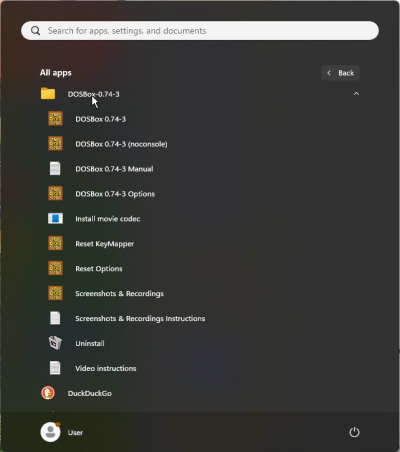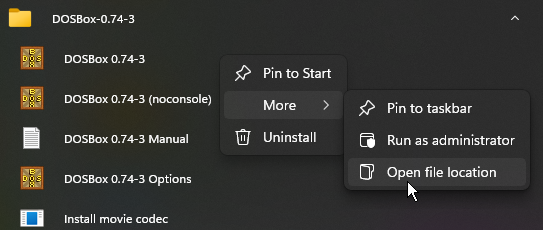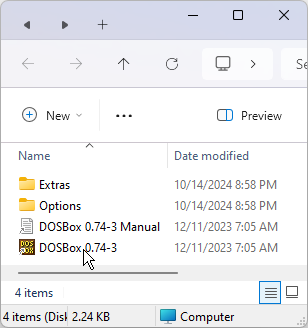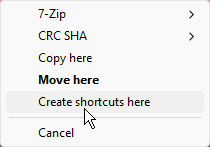Creating a DOSBox Shortcut: Difference between revisions
From Sierra WikiNew
Jump to navigationJump to search
No edit summary |
|||
| (4 intermediate revisions by the same user not shown) | |||
| Line 21: | Line 21: | ||
</div> | </div> | ||
This will create a Shortcut to DOSBox on your desktop. You can [[Creating Shortcuts to Launch Games in DOSBox#|customize this new shortcut]] by changing the icon in its properties dialog and/or adding configuration flags following the shortcuts target. | This will create a Shortcut to DOSBox on your desktop. You can '''[[Creating Shortcuts to Launch Games in DOSBox#DOSBoxShortcut|customize this new shortcut]]''' by changing the icon in its properties dialog and/or adding configuration flags following the shortcuts target. | ||
==<br /> References == | ==<br /> References == | ||
| Line 31: | Line 31: | ||
* [[DOSBox|Main DOSBox Page]] | * [[DOSBox|Main DOSBox Page]] | ||
| | ||
[[Category:Guides]] | [[Category:Game Help]] | ||
[[Category: | [[Category:Guides & Other Help]] | ||
[[Category:Emulators]] | |||
[[Category:DOSBox Pages]] | |||
[[Category:New Pages to be Edited]] | |||
Latest revision as of 20:16, 5 December 2024
Creating a DOSBox Shortcut
Open Start Menu > All apps > DOSBox
Right click on the DOSBox exe > "More" and select "Open file location
Right click, hold and drag the DOSBox Shortcut to
your desktop.
This will create a Shortcut to DOSBox on your desktop. You can customize this new shortcut by changing the icon in its properties dialog and/or adding configuration flags following the shortcuts target.
References
Also See