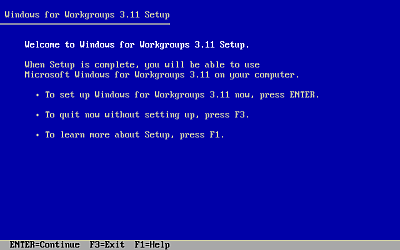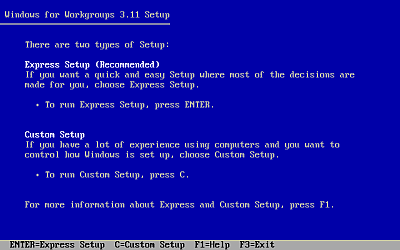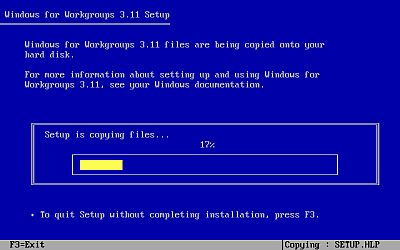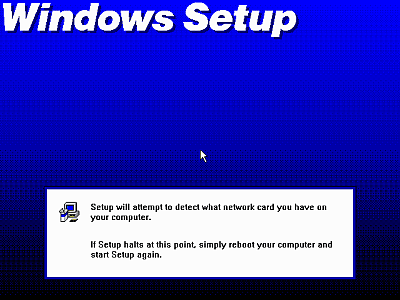Windows 3x on DOSBox Guide: Difference between revisions
No edit summary |
(→Notes) |
||
| Line 56: | Line 56: | ||
;Installing Windows 3x to a disk image: | ;Installing Windows 3x to a disk image: | ||
<blockquote> | <blockquote> | ||
It is also possible to mount an image, boot from it, install DOS and then Windows. See [http://vogons.zetafleet.com/viewtopic.php?t=7260, this guide] on boot images on | It is also possible to mount an image, boot from it, install DOS and then Windows. See [http://vogons.zetafleet.com/viewtopic.php?t=7260, this guide] on boot images on [http://vogons.zetafleet.com/" VOGONS]. After you have created your disk image, you can use [http://hp.vector.co.jp/authors/VA013937/editdisk/index_e.html Disk Explorer] to copy install folders into the image, boot from the image (see the guide again) and begin installing. | ||
Both XMS and EMS must be set to false in your DOSBox.conf. For most uses a boot image is not practical. Another problem is that you can only use mounted images not mounted real folders or drives (floppy, CD-ROM). However, some games might only install from a boot image. A boot image might sometimes be the only way. | Both XMS and EMS must be set to false in your DOSBox.conf. For most uses a boot image is not practical. Another problem is that you can only use mounted images not mounted real folders or drives (floppy, CD-ROM). However, some games might only install from a boot image. A boot image might sometimes be the only way. | ||
</blockquote> | </blockquote> | ||
Revision as of 20:16, 13 October 2024
Windows 3x on DOSBox guide
Adapted from a guide by <a href="http://sierrahelp.com/forums/memberlist.php?mode=viewprofile&u=709">Dominus</a>
Windows 3x will now run in DOSBox from a mounted folder. You should have some experience with using DOSBox, first, before attempting this.
This guide is not a substitute for the DOSBox README. If you haven't worked with DOSBox before, see the DOSBox README. If you still need help with DOSBox, or with mounting drives in DOSBox, you can refer to the guides here:
- DOSBox Quick Guide
- Mounting drives in DOSBox
- Creating Shortcuts to Launch games in DOSBox
- DOSBox tips page
or one of the many online DOSBox guides, starting with ones on the Official DOSBox forums. Once you have familiarized yourself with using DOSBox, you can gather all of the necessary installation files, tools and drivers.
You will need DOSBox .065 or higher and the Installation files for Windows 3.1, 3.11 or Windows for Workgroups 3.11. You will also need to install display and audio card drivers to have sound or more than 640x480, 16 colors. Downloads for these drivers can be found below.
You will need to create a folder for your Windows 3x "C:" drive. Make a sub-folder to hold the Windows install files. Copy all of the files from the original 3.5" floppies into that sub-folder to install Windows 3x from.
Installing Windows
Some generic instructions (under Windows) to install Windows 3x in DOSBox. Before starting, here are a few warnings to heed:
- DON'T mount your actual c:\ drive -Mounting your actual c:\ drive root as c in DOSBox (never do 'mount c C:\' - it's okay to 'mount c C:\doswin') as this places your regular Windows at risk when you try to install Windows 3.x. YOU'VE BEEN WARNED!
- Windows 3x support is only in DOSBox version 0.65 and higher.
- Create a folder on your computer to mount as your "C:" drive.
- Create a sub-folder in this folder to hold install files, name it say, INSTALL.
- Copy all the files on your Windows 3x install floppies into this install folder.
- Start DOSBox.
- At the prompt, type:
- mount c c:\dosboxc [Enter]
- >c: [Enter]
- cd install [Enter] (or whatever you named it)
- setup.exe [Enter]
Just exit DOSBox at this point as you will have no mouse in
Windows 3x until you restart DOSBox.
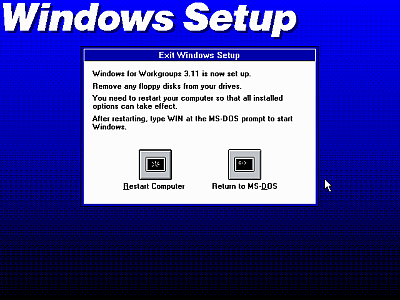
Windows 3x will be installed on your mounted "C:" drive, but will only have 640x480 resolution with 16 colors and no sound. You will need to now install drivers to have sound and greater resolutions and color depths.
- To install the Graphics Card Drivers, see this guide.
- To install the SoundBlaster Drivers, see this guide.
Notes
- Installing Windows 3x to a disk image
It is also possible to mount an image, boot from it, install DOS and then Windows. See this guide on boot images on " VOGONS. After you have created your disk image, you can use Disk Explorer to copy install folders into the image, boot from the image (see the guide again) and begin installing. Both XMS and EMS must be set to false in your DOSBox.conf. For most uses a boot image is not practical. Another problem is that you can only use mounted images not mounted real folders or drives (floppy, CD-ROM). However, some games might only install from a boot image. A boot image might sometimes be the only way.
- Some things that don't work correctly with Windows 3x in DOSBox
- The "A:" drive, it won't show in Windows File Manager nor in the "run" dialog if you mount an "A:". You can however, enter the path i.e.: "a:\setup.exe". It will show when nothing is mounted as "A:".
- 32-bit file and disk access doesn't work in DOSBox.