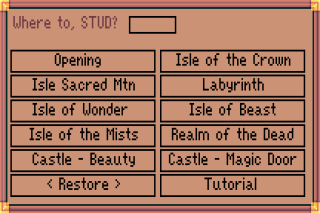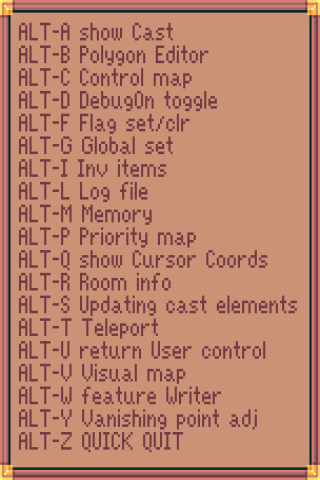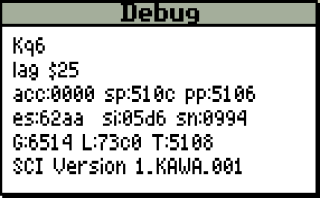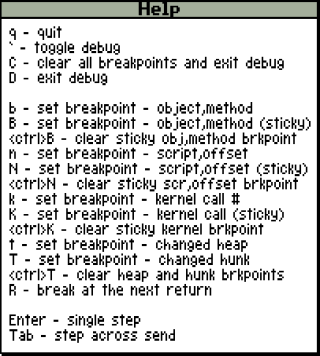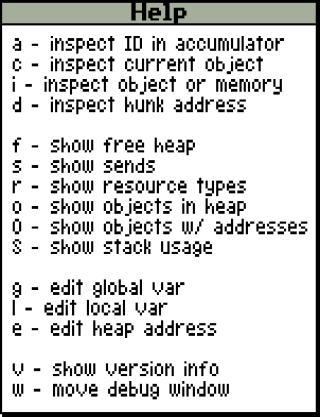King's Quest VI: Heir Today, Gone Tomorrow Technical
General Information
Graphics
Sound
Requirements
PC
Minimum DOS: 3.0 - 3.3 Minimum Windows: Windows 3.0 Minimum CPU: 80386 SX CPU Minimum RAM: 640 KB Minimum Video RAM: N/A Graphics Modes: EGA, VGA, MCGA Audio Hardware: PC Speaker,AdLib,Roland MT-32,Sound Blaster,Pro Audio Spectrum,PS/1 Audio Card,General MIDI,Thunderboard,CDA Tracks,Disney Sound SourcePC Speaker, AdLib, Roland MT-32, Sound Blaster, Pro Audio Spectrum, PS/1 Audio Card, General MIDI, Thunderboard, CDA Tracks, Disney Sound Source Minimum CD Drive Speed: 1x Input Devices: Keyboard, Mouse, Analog Joystick Media: 1 CD discs
Mac
Minimum OS: Minimum CPU: Minimum RAM: Graphics Modes: Audio Hardware: Input Devices: Keyboard, Mouse Media: Minimum CD-ROM Speed:
AmigaWikipedia[1] wrote:The Amiga version was ported by Revolution Software.[2] Sierra, which itself converted its games for the Amiga prior to King's Quest VI, announced in early 1993 that it would cease releasing games for the platform; however, Revolution co-founder Charles Cecil offered his company to make the Amiga conversion instead. The port began development in March 1993 and was released for the Amiga in December. It used Revolution's Virtual Theatre engine instead of SCI1 due to better performance on the platform.
Minimum OS: Kickstart 1.3 Minimum CPU: Amiga 500/2000 Minimum RAM: 1 MB Graphics Modes: OCS/ECS Sound Devices Supported: Input Devices: Keyboard, Mouse, Joystick Media: 3.5" floppy diskettes
Exploring Game Resources
Resources Used
- *.V56 — 256 color VIEW resources; sprite graphics. Location: RESOURCE.00*, patchDir.
- *.P56 — 256 color Picture resources; background graphics. Location: RESOURCE.00*, patchDir.
- *.SCR — Script resources; static logic data. Location: RESOURCE.00*, patchDir.
- *.TEX — Text Resources.[3] Location: RESOURCE.00*, patchDir.
- *.SND — Sound resources; MIDI music and some sound effects. Location: RESOURCE.00*, patchDir.
- *.VOC — Vocab (not used).[4] Location: RESOURCE.00*, patchDir.
- *.FON — Font resources; graphics to display text. Location: RESOURCE.00*, patchDir.
- *.CUR — Cursor resources; mouse cursors (deprecated in favor of v56-based cursors). Location: RESOURCE.00*, patchDir.
- *.PAT — Patch resources; audio patch files. Location: RESOURCE.00*, patchDir.
- *.PAL — Palette Resource; 256 color palette files. Location: RESOURCE.00*, patchDir.
- *.AUD — Audio resources; voice and digital sound effects. Location: RESOURCE.00*, patchDir.
- *.SYN — Audio synchronization. Location: RESOURCE.00*, patchDir.
- *.MSG — Message resources; text plus metadata. Location: RESOURCE.00*, patchDir.
- *.HEP — Heap resources; dynamic script data.[5] Location: RESOURCE.00*, patchDir.
- Audio36 — Audio36 resource;
- Sync36 — Audio36 resource; Audio36 synchronization
External Resources
- *.MAP — Map resources; lookup tables for the individual resources. Location: External, patchDir.
- *.SEQ — Sequence Resource; cut scenes resources. Location: External, patchDir.
Resource Tools
- Sierra Resource Viewer - Opens, views, and exports AGI and SCI game resources
Patches
 File:EcoQuestCD-KQVICD-LauraBow2CD-SQ4CD(SB16DRV).zip ZIP File [5.75 KB]
File:EcoQuestCD-KQVICD-LauraBow2CD-SQ4CD(SB16DRV).zip ZIP File [5.75 KB]
Fixes:
- This updated AUDBLAST.DRV for the DOS version corrects a problem with some SoundBlaster 16 ASP sound cards in which only the first digitized sound effect is heard.
 File:KQ6(KQ6CDHI).ZIP ZIP File [88.9 KB]
File:KQ6(KQ6CDHI).ZIP ZIP File [88.9 KB]
Fixes:
- This patch will correct a problem that occurs when King's Quest VI CD is run through Windows at video resolutions higher than 640 x 480. If you were having difficulty making Prince Alexander walk off the bottom of the screen or pick up certain objects, and are running Windows at higher video resolutions like 800 x 600 or 1024 x 768, this patch will help.
New Installer
 SHP New King's Quest 6 Installer Setup File [1.04 MB]
SHP New King's Quest 6 Installer Setup File [1.04 MB]
- Now works with the German floppy version. Works with either floppy or CD version. If installing the CD version, it will setup the Windows game in ScummVM to run on all versions of Windows. It will also install the DOS interpreter in DOSBox. Installs the entire CD game to the hard drive for CD-less play. If installing the floppy version, just copy the files from your floppy disks into a temporary folder on your hard drive and run this installer from that folder
- Now works with the German floppy version. Works with either floppy or CD version. If installing the CD version, it will setup the Windows game in ScummVM to run on all versions of Windows. It will also install the DOS interpreter in DOSBox. Installs the entire CD game to the hard drive for CD-less play. If installing the floppy version, just copy the files from your floppy disks into a temporary folder on your hard drive and run this installer from that folder
- If installing the floppy version, be sure you have DOSBox installed in Program Files\DOSBox before running installer. If you do not, you must be online to when you install the game to allow the installer to download and install DOSBox for you or the audio file will not be decompressed. To accomodate PCs without a floppy drive, for the floppy version this installer is designed to work by using the files from the original media copied to the harddrive. Because some files are named the same, the files from multiple disks often need to be kept separate to avoid overwriting each other. To install these games:
- Create a temporary folder on the hard drive.
- Inside this folder, create a numbered folder for each disk, i.e. "1" for disk 1, "2" for disk 2, etc. one for each disk.
- Copy the contents (files and folders) of each disk into its appropriately numbered folder,
- Copy DOSBox installer for the game into the same temporary folder.
- Run the installer from this same folder.
Debug Modes
The "magic" script for the MPC version is 911, which has been removed from most releases of the game, along with the debug build of the interpreter. The attached contains the debug handler script and other debug files, a debug build of the interpreter with debug help files. Just extract and drop into the base directory of the game and start the game with SCI.EXE in DOSBox for full debug options.
Credit for locating and fixing the debug handler script goes to Omer Mor and "doomlazer"[7]. Credit for the debug build of the SCI1.1 interpreter goes to "Kawa" of the SCIprogramming community.
Upon launch with these files in the game's base directory you should see a "Where to, STUD?" prompt immediately.
Besides giving you the "Where to, stud?" dialog at the beginning, the following options are available:
[ALT + H] will list the below debug commands available with the script debugger:
Command Action Notes [ALT + A] Show cast Information about all objects on screen [ALT + B] Polygon editor Edit walking areas [ALT + C] Show control map [ALT + D] DebugOn toggle Internal debugger on room change [ALT + E] Show ego information [ALT + F] Set flag / clear [ALT + G] Set global variable [ALT + H] Help List debug commands [ALT + I] Get inventory item See here for a list of inventory items [ALT + E] Dialog editor [ALT + K] Show palette [ALT + L] Log file [ALT + M] Show free memory [ALT + P] Show priority map [ALT + Q] Show cursor coordinates [ALT + R] Show room info [ALT + S] Updating cast elements [ALT + T] Teleport Change room/scene/script [ALT + U] Give HandsOn Return user control [ALT + V] Show visual map [ALT + W] Feature writer [ALT + Y] Adjust vanishing point [ALT + Z] QUICK QUIT
To invoke the interpreter debugger press the grave accent (`) or [Alt+D] and change screens.
If you have not started the game with the included debug build of the interpreter (SCI.EXE) the game will crash. Pressing "?" while debug is active will display interpreter debug commends.
References
- ↑ King's Quest VI development on Wikipedia
- ↑ Amiga Power, September 1994, issue 41, "King's Quest 6", ppg 38, 39
- ↑ Texts deprecated in favor of messages
- ↑ Type 0x85 resources are 'memory' resources, which are only used internally.
- ↑ The script resource split introduced in SCI01 was incorporated into the actual resource layout in SCI1
- ↑ See included README.txt for a list of files and all commands.
- ↑ https://sciprogramming.com/community/index.php?topic=1594.0
Related Links