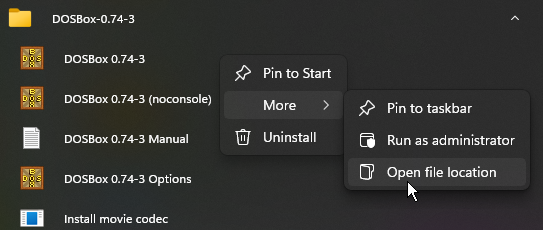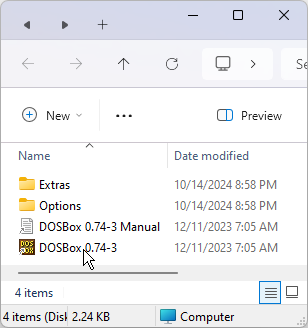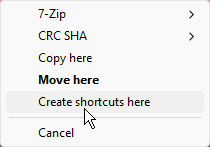Creating a DOSBox Shortcut: Difference between revisions
From Sierra Wiki
Jump to navigationJump to search
No edit summary |
No edit summary |
||
| Line 2: | Line 2: | ||
<div align="center"> | <div align="center"> | ||
Open Start Menu > All apps > DOSBox | |||
[[File:StartMenu.png|Start Menu]] | [[File:StartMenu.png|Start Menu]] | ||
Right click on the DOSBox exe > "More" and select "Open file location | |||
[[File:OpenLocation.png|Open Location]] | [[File:OpenLocation.png|Open Location]] | ||
[[File:OpenFolder.png|Drag & Drop]] | [[File:OpenFolder.png|Drag & Drop]] | ||
[[File:DOSBoxFolder.png|DOSBox Folder]] | |||
Right click, hold and drag the DOSBox Shortcut to<br /> | Right click, hold and drag the DOSBox Shortcut to<br /> | ||
Revision as of 20:47, 14 October 2024
Creating a DOSBox Shortcut
Open Start Menu > All apps > DOSBox
Right click on the DOSBox exe > "More" and select "Open file location
Right click, hold and drag the DOSBox Shortcut to
your desktop.
This will create a Shortcut to DOSBox on your desktop.
References
== Also See ==