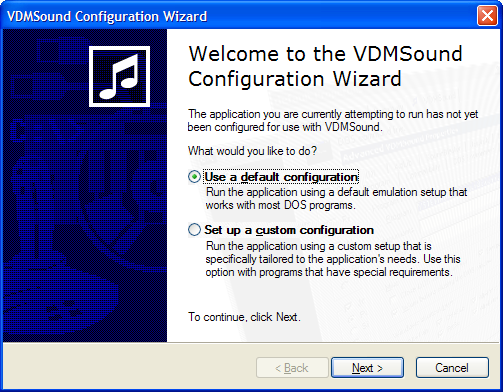VDMS Launchpad: Difference between revisions
No edit summary |
No edit summary |
||
| Line 28: | Line 28: | ||
## Enable/disable expanded memory (<u>E</u>MS)<ref>[[Memory Problems]]</ref> | ## Enable/disable expanded memory (<u>E</u>MS)<ref>[[Memory Problems]]</ref> | ||
# Enable basic <u>V</u>ESA support<ref>[[VESA Support and Windows XP]]</ref> | # Enable basic <u>V</u>ESA support<ref>[[VESA Support and Windows XP]]</ref> | ||
# Enable low-level CD-ROM support (MSCDEX)<ref>[[VDMS SAPUCDEX | # Enable low-level CD-ROM support (MSCDEX)<ref>[[VDMS SAPUCDEX]]</ref> | ||
# MIDI emulation | # MIDI emulation | ||
## General MIDI (<u>G</u>M) or GS | ## General MIDI (<u>G</u>M) or GS | ||
Revision as of 20:22, 7 November 2024
VDMS Launchpad is a shell extension GUI for VDMSound.
To use VDMSound through VDMS Launchpad, right click on the game's executable (.EXE, .BAT or .COM) and choose "Run with VDMS".
Follow the wizard through.
The wizard will create a VLP shortcut to your game and the game will then start. If the game doesn't need any special configuration, you can just play the game. Just double click on the VLP shortcut anytime you want to play the game. If you need to adjust the settings or want to change the icon used, you will need to open the VLP properties. Right click on the VDMS shortcut (.vlp) to the game and choose "Properties".
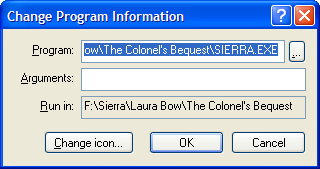
|
From the VDMSound tab there is a "Change..." button. Click this button to bring up the "Change Program Information" window. From here you can change the target of the VLP and add command line arguments. You may also change the icon to one for for game.
There are three categories of settings on the VDMSound tab (see the * next to each item for more information about that setting.
- Compatibility
- Enable/disable expanded memory (EMS)[1]
- Enable basic VESA support[2]
- Enable low-level CD-ROM support (MSCDEX)[3]
- MIDI emulation
- General MIDI (GM) or GS
- Roland MT-32, LAPC-1 or CM-64
- Other (this is disabled)
- Joystick emulation
- Pair of 2-axis, 2-button joysticks
- Single 4-axis, 4-button joystick (with rudder and throttle)
There is also a close DOS window on exit check box. This will close the window when you quit the game. When troubleshooting the game you may want to uncheck this box to see any error messages if the game crashes.
References
See Also
- Main Windows 3x Page
- Main DOSBox Page
- General Game Help
- Game Troubleshooting
- Emulators
- Utilities
- Utilities Pages