King's Quest Collection Patch Help: Difference between revisions
(Created page with "<div align="center" style="font-size: 22pt">King's Quest Collection Patch Help</div><br /> ===<br /> Appying the Patch === Before proceeding, be sure that the collection has already been installed and has been unaltered, you can then proceed to apply the patch. <blockquote> <span class="Alert">IMPORTANT: DO NOT MOVE OR MODIFY ANY OF THE FOLDERS IN THE KING'S QUEST 7 FOLDER BEFORE APPLYING THE UPDATE. THE KQ7 UPDATE MAY FAIL IF YOU DO SO. CLOSE ALL WIND...") |
No edit summary |
||
| Line 10: | Line 10: | ||
The idea is to install the DOSBox patch on top of the collection . If you installed the collection in the suggested location of '''C:\Sierra\King's Quest Collection''', that is where you want to install the patch. If you have not done so yet, [[SHPBin:Patches/KingsQuest/KQCollectionDBUpdate.zip|download the patch]] to your hard drive and run it. Always be sure to download the DOSBox patches from The Sierra Help Pages to ensure that you have the latest. | The idea is to install the DOSBox patch on top of the collection . If you installed the collection in the suggested location of '''C:\Sierra\King's Quest Collection''', that is where you want to install the patch. If you have not done so yet, [[SHPBin:Patches/KingsQuest/KQCollectionDBUpdate.zip|download the patch]] to your hard drive and run it. Always be sure to download the DOSBox patches from The Sierra Help Pages to ensure that you have the latest. | ||
<div align="center">[[File:PatchKQCPatcher.png|320px]] [[File:PatchKQCLicense.png|320px]] | <div align="center">[[File:PatchKQCPatcher.png|320px]] /> [[File:PatchKQCLicense.png|320px]] /> | ||
[[File:PatchKQCelect.png| | {| class="FloatRight" | ||
| align="center" valign="bottom" | [[File:PatchKQCelect.png|320px]] | |||
|}Choose the options you wish to install/patch. All of the collection's included games are selected by default. If you own the original AGI version of ''King's Quest: Quest for the Crown'' or ''King's Quest: Mask of Eternity'', the patcher can add it to the collection for you. All you need to add ''King's Quest I'' is to copy the files from your original disks to the same folder as the patch and select the option in the patcher. To have ''King's Quest: Mask of Eternity'' added, be sure install it separately before running the patcher and select the ''Mask of Eternity'' option. Note that the option for the Windows version of KQ6 is valid for only 32-bit Windows. 64-bit users will have to use the DOS version in DOSBox. To play the Windows version on these versions of Windows will require the use of an emulator or virtualizer with an earlier version of Windows installed in it. This goes beyond the scope of this patcher and requires that you obtain a copy of Windows 3x or Windows 9x. | |||
<div align="center"> | <div align="center"> | ||
| Line 18: | Line 20: | ||
<div align="center"> | <div align="center"> | ||
[[File:PatchKQCTarget.png|320px]] | {| class="FloatLeft" | ||
| align="center" valign="bottom" | [[File:PatchKQCTarget.png|320px]] | |||
|}It is absolutely critical the the Patch is installed into the same folder that the collection was installed into. If you did not install the collection into the recommended location of '''C:\Sierra\King's Quest Collection''', click the "Browse" button and navigate to the folder where you installed the collection. | |||
| | ||
| Line 34: | Line 38: | ||
You may select start menu folder, if you wish, then click the install button to start applying the patch. '''IMPORTANT:''' DOSBox must be installed in "'''C:\Program Files\DOSBox'''" on 32-bit Windows or "'''C:\Program Files (x86)\DOSBox'''" on 64-bit Windows for the game to work. If the patcher does not find DOSBox installed in the proper folder, it will offer to download and install it for you. If you do not have the latest version installed there, allow the patcher to do so for you. | You may select start menu folder, if you wish, then click the install button to start applying the patch. '''IMPORTANT:''' DOSBox must be installed in "'''C:\Program Files\DOSBox'''" on 32-bit Windows or "'''C:\Program Files (x86)\DOSBox'''" on 64-bit Windows for the game to work. If the patcher does not find DOSBox installed in the proper folder, it will offer to download and install it for you. If you do not have the latest version installed there, allow the patcher to do so for you. | ||
<div align="center">[[File:PatchKQCtartMenuTarget.png|320px]] [[File:PatchKQCDOSBoxQuestion.png|320px]] | <div align="center">[[File:PatchKQCtartMenuTarget.png|320px]] /> [[File:PatchKQCDOSBoxQuestion.png|320px]] /> | ||
<div align="center">[[File:PatchKQCDOSBoxDownload.png|320px]] [[File:PatchKQCDOSBoxInstall.png|320px]] | <div align="center">[[File:PatchKQCDOSBoxDownload.png|320px]] /> [[File:PatchKQCDOSBoxInstall.png|320px]] /> | ||
<div align="center">The patcher will then start to copy the patch files to the game folders. | <div align="center">The patcher will then start to copy the patch files to the game folders. | ||
<div align="center">[[File:PatchKQCFileCopy.png|320px]] | <div align="center">[[File:PatchKQCFileCopy.png|320px]] /> | ||
When it gets to the King's Quest 7 update, it will first verify the game's files. If the patch does not find the right version, it will fail with a "Checksum error" message. If this happens, uninstall the patch and then uninstall the collection. Start over with a clean install. | When it gets to the King's Quest 7 update, it will first verify the game's files. If the patch does not find the right version, it will fail with a "Checksum error" message. If this happens, uninstall the patch and then uninstall the collection. Start over with a clean install. | ||
<div align="center">[[File:PatchKQCKQ7Check.png|320px]] [[File:PatchKQCKQ7CheckError.png|320px]] | <div align="center">[[File:PatchKQCKQ7Check.png|320px]] /> [[File:PatchKQCKQ7CheckError.png|320px]] /> | ||
<div align="center">When the black command prompt window appears -<span class="Alert">''DO NOT INTERRUPT THE UPDATE''</span>- This process may take several minutes to complete. | <div align="center">When the black command prompt window appears -<span class="Alert">''DO NOT INTERRUPT THE UPDATE''</span>- This process may take several minutes to complete. | ||
<div align="center">[[File:PatchKQCUpdateWarning.png|320px]] | <div align="center">[[File:PatchKQCUpdateWarning.png|320px]] /> | ||
When the KQ7 updater has finished, it will notify you in the command prompt window with "'''Update Complete!'''" and the command prompt window will close on its own. | When the KQ7 updater has finished, it will notify you in the command prompt window with "'''Update Complete!'''" and the command prompt window will close on its own. | ||
<div align="center">[[File:PatchKQCKQ7UpgradeComplete.png|320px]] | <div align="center">[[File:PatchKQCKQ7UpgradeComplete.png|320px]] /> | ||
The DOS version uses a different format for the opening and closing cutscenes. The windows AVI cutscenes can be viewed out side of the game by playing them in Windows Media Player. If you wish to see them in game, you will need to download the [[SHPBin:Patches/KingsQuest/KQ7_DOS_Movies.rar">DOS versions package]] and unpack them into the AVI subfolder of the KQ7 folder. You can let the patcher do this for you automatically for you, if you are connected to the Internet while installing the patch. | The DOS version uses a different format for the opening and closing cutscenes. The windows AVI cutscenes can be viewed out side of the game by playing them in Windows Media Player. If you wish to see them in game, you will need to download the [[SHPBin:Patches/KingsQuest/KQ7_DOS_Movies.rar">DOS versions package]] and unpack them into the AVI subfolder of the KQ7 folder. You can let the patcher do this for you automatically for you, if you are connected to the Internet while installing the patch. | ||
<div align="center">[[File:PatchKQCMovies1.png|320px]] [[File:PatchKQCMoviesDownload.png|320px]] | <div align="center">[[File:PatchKQCMovies1.png|320px]] /> [[File:PatchKQCMoviesDownload.png|320px]] /> | ||
<div align="center">After the patch has been applied, it will give you the opportunity to choose your preferences for the games. If you choose not to do so at this time, you may do so later by going to the configuration utility in the Start Menu. | <div align="center">After the patch has been applied, it will give you the opportunity to choose your preferences for the games. If you choose not to do so at this time, you may do so later by going to the configuration utility in the Start Menu. | ||
<div align="center">[[File:PatchKQCConfigure.png|320px]] [[File:PatchKQCConfigureWizard1.png|320px]] | <div align="center">[[File:PatchKQCConfigure.png|320px]] /> [[File:PatchKQCConfigureWizard1.png|320px]] /> | ||
<div align="center">[[File:PatchKQCConfigureWizard2.png|320px]] [[File:PatchKQCConfigureWizardFinish.png|320px]] | <div align="center">[[File:PatchKQCConfigureWizard2.png|320px]] /> [[File:PatchKQCConfigureWizardFinish.png|320px]] /> | ||
<div align="center">[[File:PatchKQCFinish.png|320px]] | <div align="center">[[File:PatchKQCFinish.png|320px]] /> | ||
Once the patch has been successfully applied, you will see the following items in the start menu, depending on which version of Windows you have: | Once the patch has been successfully applied, you will see the following items in the start menu, depending on which version of Windows you have: | ||
<div align="center">[[File:PatchKQCtartMenu.png|320px]] [[File:PatchKQCXPStartMenuContent.png|320px]] [[File:PatchKQCtartMenuVistaContent.png|320px]] [[File:PatchKQCtartMenuContentWin7.png|320px]] | <div align="center">[[File:PatchKQCtartMenu.png|320px]] /> [[File:PatchKQCXPStartMenuContent.png|320px]] /> [[File:PatchKQCtartMenuVistaContent.png|320px]] /> [[File:PatchKQCtartMenuContentWin7.png|320px]] /> | ||
<div align="center">You will also find a new shortcut on your Desktop to a folder with shortcuts to all of your games. | <div align="center">You will also find a new shortcut on your Desktop to a folder with shortcuts to all of your games. | ||
<div align="center">[[File:PatchKQCDesktopShortcut.png|320px]] [[File:PatchKQChortcuts.png|320px]] | <div align="center">[[File:PatchKQCDesktopShortcut.png|320px]] /> [[File:PatchKQChortcuts.png|320px]] /> | ||
<div align="center"> | <div align="center"> | ||
Revision as of 21:55, 19 November 2024
Appying the Patch
Before proceeding, be sure that the collection has already been installed and has been unaltered, you can then proceed to apply the patch.
IMPORTANT: DO NOT MOVE OR MODIFY ANY OF THE FOLDERS IN THE KING'S QUEST 7 FOLDER BEFORE APPLYING THE UPDATE. THE KQ7 UPDATE MAY FAIL IF YOU DO SO. CLOSE ALL WINDOWS BEFORE STARTING THE PATCH TO PREVENT FOLDERS FROM BEING LOCKED.
The idea is to install the DOSBox patch on top of the collection . If you installed the collection in the suggested location of C:\Sierra\King's Quest Collection, that is where you want to install the patch. If you have not done so yet, download the patch to your hard drive and run it. Always be sure to download the DOSBox patches from The Sierra Help Pages to ensure that you have the latest.
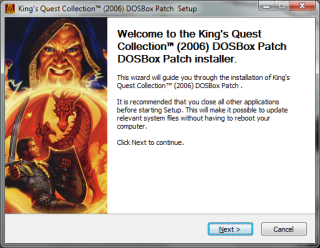 />
/> 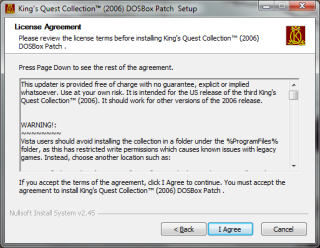 />
/>
| File:PatchKQCelect.png |
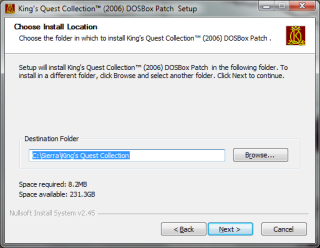
|
You may select start menu folder, if you wish, then click the install button to start applying the patch. IMPORTANT: DOSBox must be installed in "C:\Program Files\DOSBox" on 32-bit Windows or "C:\Program Files (x86)\DOSBox" on 64-bit Windows for the game to work. If the patcher does not find DOSBox installed in the proper folder, it will offer to download and install it for you. If you do not have the latest version installed there, allow the patcher to do so for you.
 />
/>
 />
/> 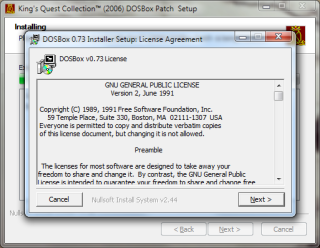 />
/>
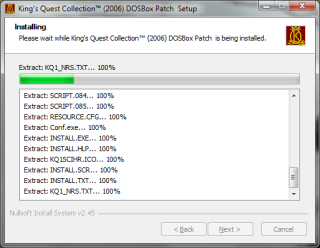 />
/>
When it gets to the King's Quest 7 update, it will first verify the game's files. If the patch does not find the right version, it will fail with a "Checksum error" message. If this happens, uninstall the patch and then uninstall the collection. Start over with a clean install.
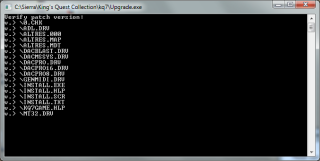 />
/> 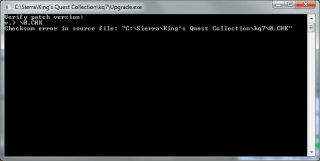 />
/>
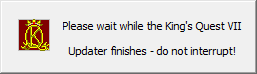 />
/>
When the KQ7 updater has finished, it will notify you in the command prompt window with "Update Complete!" and the command prompt window will close on its own.
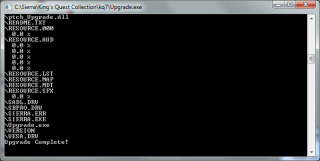 />
/>
The DOS version uses a different format for the opening and closing cutscenes. The windows AVI cutscenes can be viewed out side of the game by playing them in Windows Media Player. If you wish to see them in game, you will need to download the [[SHPBin:Patches/KingsQuest/KQ7_DOS_Movies.rar">DOS versions package]] and unpack them into the AVI subfolder of the KQ7 folder. You can let the patcher do this for you automatically for you, if you are connected to the Internet while installing the patch.
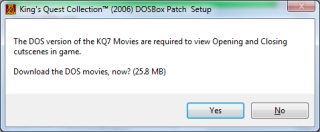 />
/> 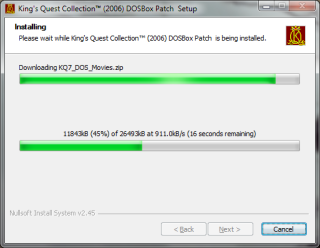 />
/>
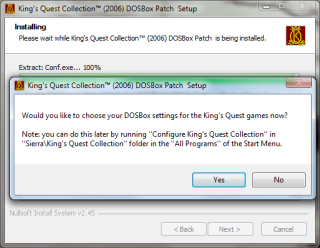 />
/> 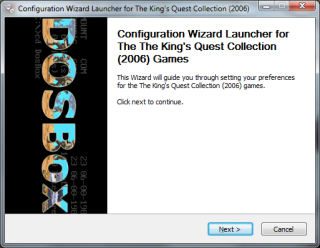 />
/>
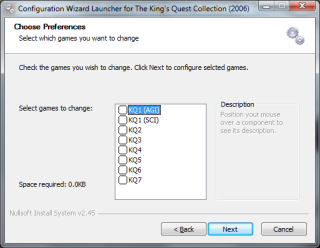 />
/> 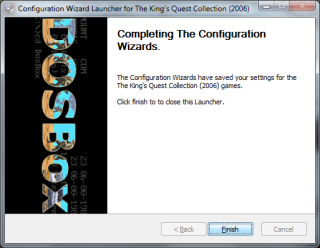 />
/>
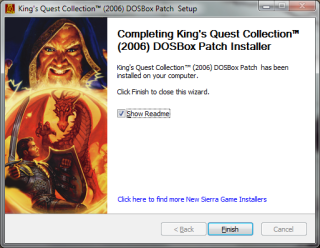 />
/>
Once the patch has been successfully applied, you will see the following items in the start menu, depending on which version of Windows you have:
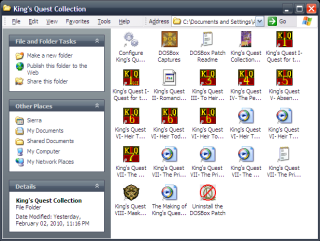 /> File:PatchKQCtartMenuVistaContent.png /> File:PatchKQCtartMenuContentWin7.png />
/> File:PatchKQCtartMenuVistaContent.png /> File:PatchKQCtartMenuContentWin7.png />
 /> File:PatchKQChortcuts.png />
/> File:PatchKQChortcuts.png />
- [[javascript:history.back()" onMouseOver="return setstatus('Back')" onMouseOut="return setstatus()">Back]]
- [[../Games/KingsQuest/KQCollectionHelp|Main King's Quest Collection Help Page]]
References
See Also